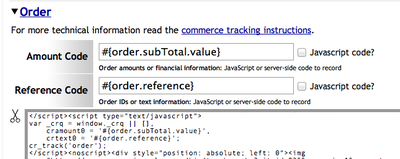Difference between revisions of "FastSpring Cart Installation"
From Market Ruler Help
m |
|||
| Line 5: | Line 5: | ||
[[File:FastSpring-Order-Settings-Screenshot.png|right|400px]] To track orders, configure the snippet first with the following values: | [[File:FastSpring-Order-Settings-Screenshot.png|right|400px]] To track orders, configure the snippet first with the following values: | ||
| − | * Order amount: | + | * Order amount: <code>#{order.subTotal.value}</code> |
| − | * Order reference: | + | * Order reference: <code>#{order.reference}</code> |
Once you have made the changes to the [[Snippet Installation]] page, open a second web browser window and: | Once you have made the changes to the [[Snippet Installation]] page, open a second web browser window and: | ||
Revision as of 18:36, 11 March 2013
FastSpring integration with Commerce Tracking is relatively straightforward.
Order Tracking
To track orders, configure the snippet first with the following values:- Order amount:
#{order.subTotal.value} - Order reference:
#{order.reference}
Once you have made the changes to the Snippet Installation page, open a second web browser window and:
- Login to your FastSpring administration site with your administrator account
- Click on External Tracking in the Tracking section
- Click on Add Custom Tracking Method in the Actions section
- Enter `ConversionRuler` for the name, and under URL Type select Free-form XHTML Fragment
- In the text are beneath the Free-form XHTML Fragment copy and paste the order tracking snippet
- Click Next and then click Save under Actions
 Market Ruler Help
Market Ruler Help