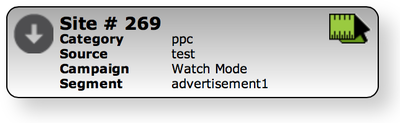Difference between revisions of "Snippet Watch Mode"
From Market Ruler Help
| Line 4: | Line 4: | ||
To enable Snippet Watch Mode, visit the installation page and look for the text next to the "Tracking Snippet": | To enable Snippet Watch Mode, visit the installation page and look for the text next to the "Tracking Snippet": | ||
| − | [[File:Snippet-watch-mode-enable.png| | + | [[File:Snippet-watch-mode-enable.png|800px]] |
To enable/disable, click the '''Toggle''' link. Before you begin, please consider the following: | To enable/disable, click the '''Toggle''' link. Before you begin, please consider the following: | ||
Revision as of 19:43, 6 October 2013
Snippet Watch mode allows site owners to actively check and "watch" ConversionRuler tracking directly on the site in question.
To enable Snippet Watch Mode, visit the installation page and look for the text next to the "Tracking Snippet":
To enable/disable, click the Toggle link. Before you begin, please consider the following:
- When you enable snippet watch mode it is enabled for one hour, after which it will be automatically disabled.
- Snippet Watch Mode is enabled for all ConversionRuler sites (including ones outside your account) when enabled
The following information will be exposed from your site:
- The landing level names you have assigned
- The action label names you have assigned
Typically the landing is shown first at the top (if no landing is detected, then Organic Landing is displayed). Any actions thereafter are also displayed beneath the initial action.
 Market Ruler Help
Market Ruler Help