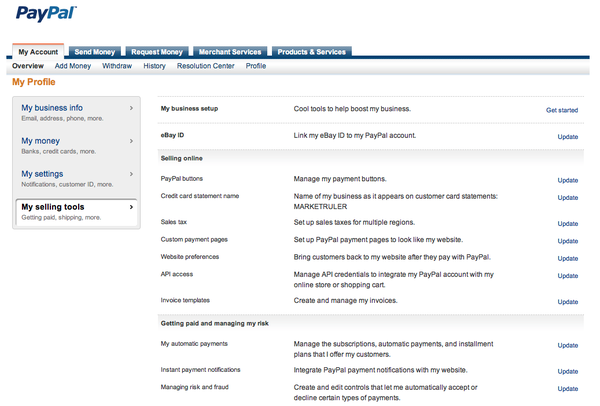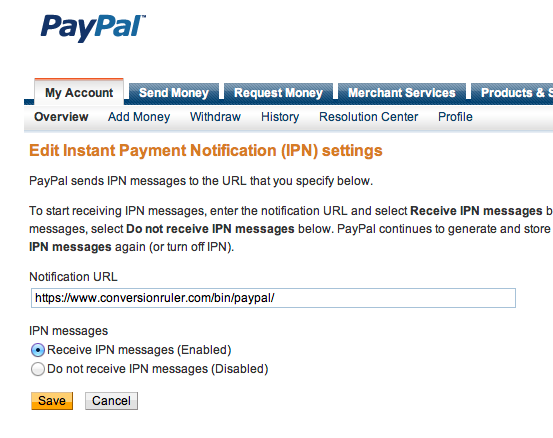Difference between revisions of "Configure PayPal to use ConversionRuler's IPN Gateway"
From Market Ruler Help
| (6 intermediate revisions by the same user not shown) | |||
| Line 1: | Line 1: | ||
| − | [[File:Paypal-IPN-Configuration-Page.png|right]] | + | You should configure [[PayPal]] using these instructions '''if you do not have your own IPN script configured''' and you wish to use '''ConversionRuler''' for tracking your [[PayPal]] transactions. If you have your own IPN script, then [[Configure your PayPal IPN script to notify ConversionRuler|follow these instructions]]. |
| + | |||
| + | [[File:Paypal-IPN-Configuration-Page.png|right|600px]] | ||
# Login to PayPal | # Login to PayPal | ||
# Click on '''My Account''' | # Click on '''My Account''' | ||
| Line 9: | Line 11: | ||
# Click '''Receive IPN Messages''' | # Click '''Receive IPN Messages''' | ||
# Click '''Save''' | # Click '''Save''' | ||
| + | |||
| + | = See also = | ||
| + | * [[Integrating PayPal Commerce Tracking]] | ||
| + | * [[Configure your PayPal IPN script to notify ConversionRuler]] | ||
| + | |||
| + | [[Category:ConversionRuler]] | ||
| + | [[Category:ConversionRuler Cart Installation]] | ||
| + | [[Category:ConversionRuler Tracking]] | ||
Latest revision as of 17:12, 23 July 2012
You should configure PayPal using these instructions if you do not have your own IPN script configured and you wish to use ConversionRuler for tracking your PayPal transactions. If you have your own IPN script, then follow these instructions.
- Login to PayPal
- Click on My Account
- Click on Profile (beneath it)
- Click on My Selling Tools on the left hand side
- Click on Update next to "Instant Payment Notifications"
- Click on Edit Settings
- Type `https://www.conversionruler.com/bin/paypal/` in the text box
- Click Receive IPN Messages
- Click Save
 Market Ruler Help
Market Ruler Help